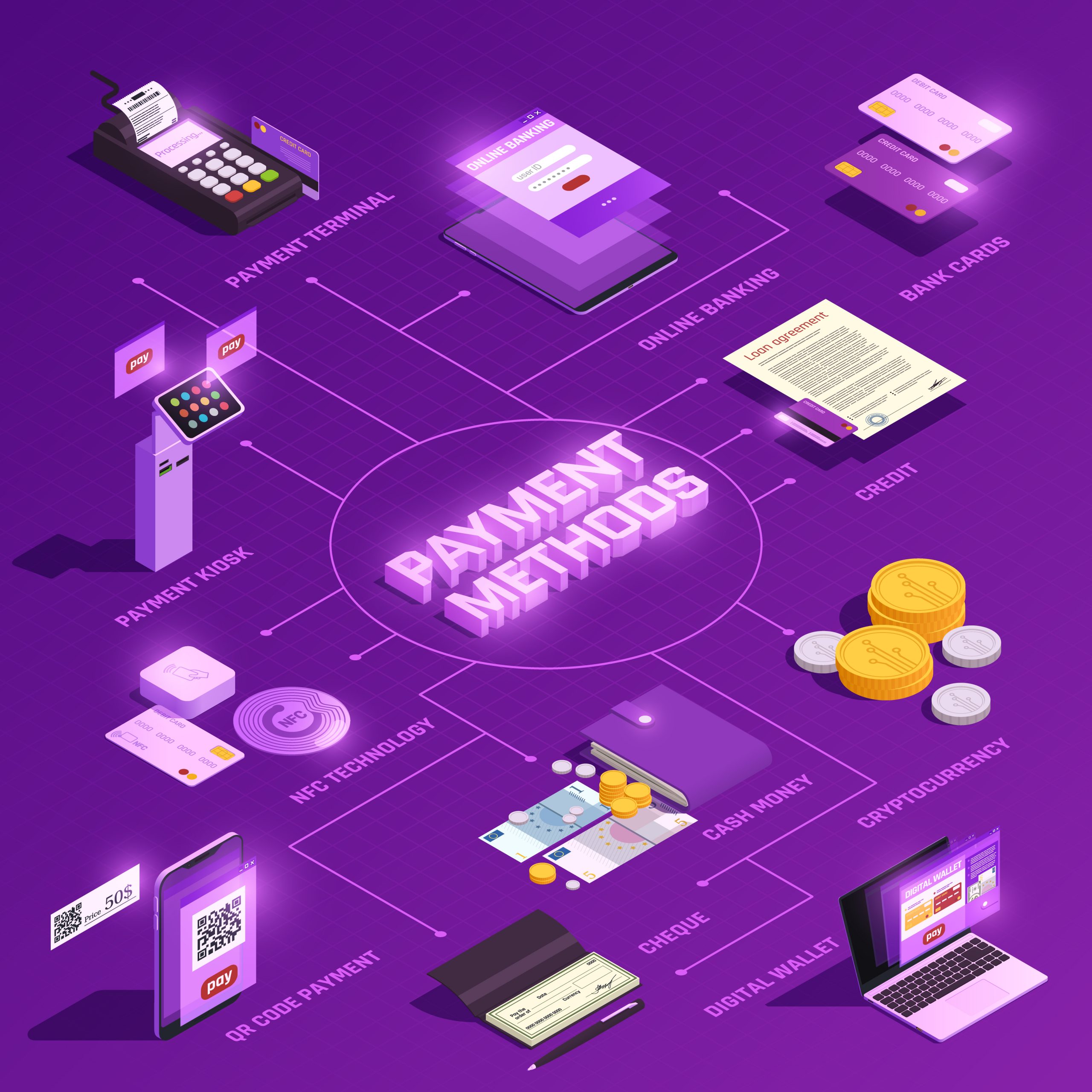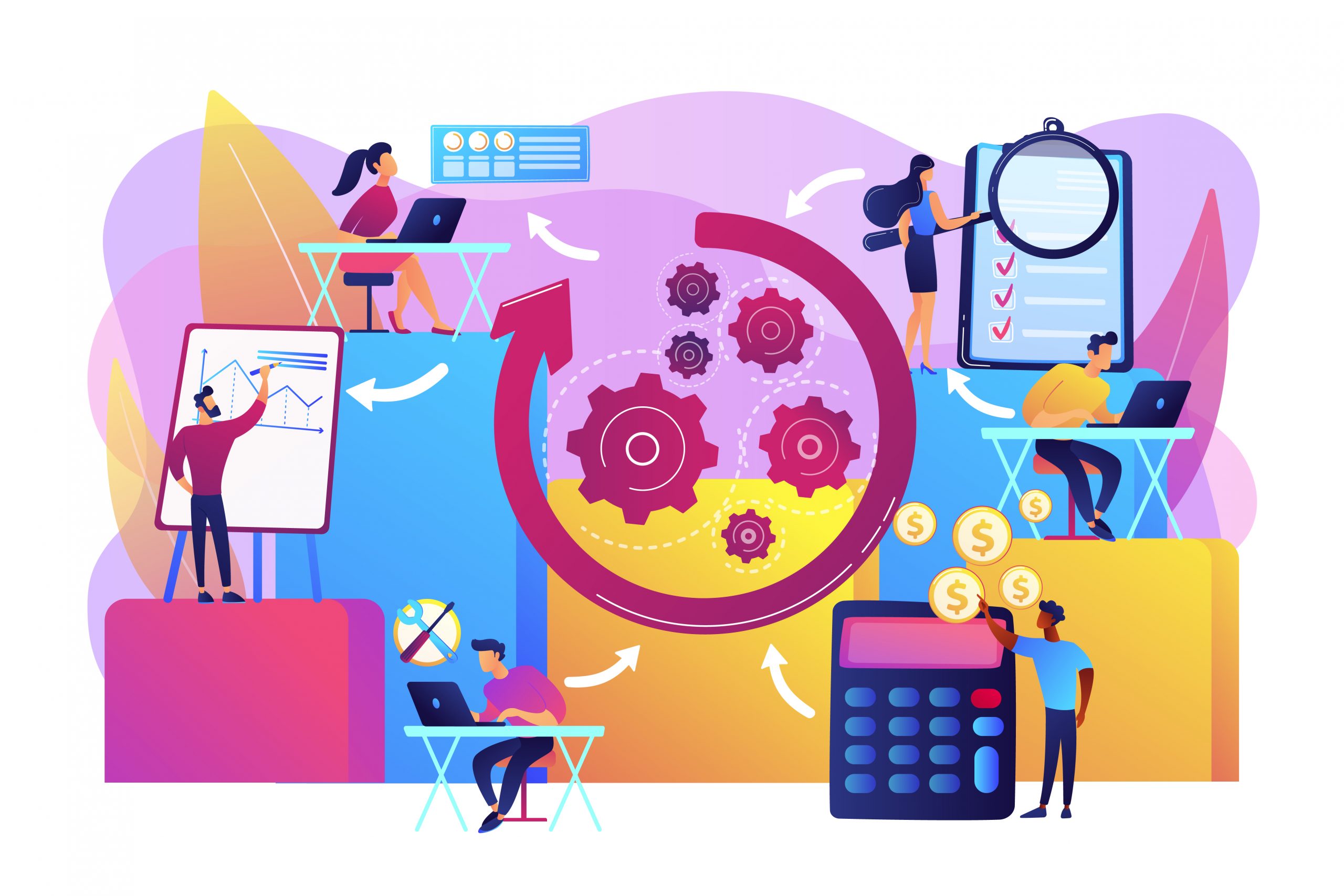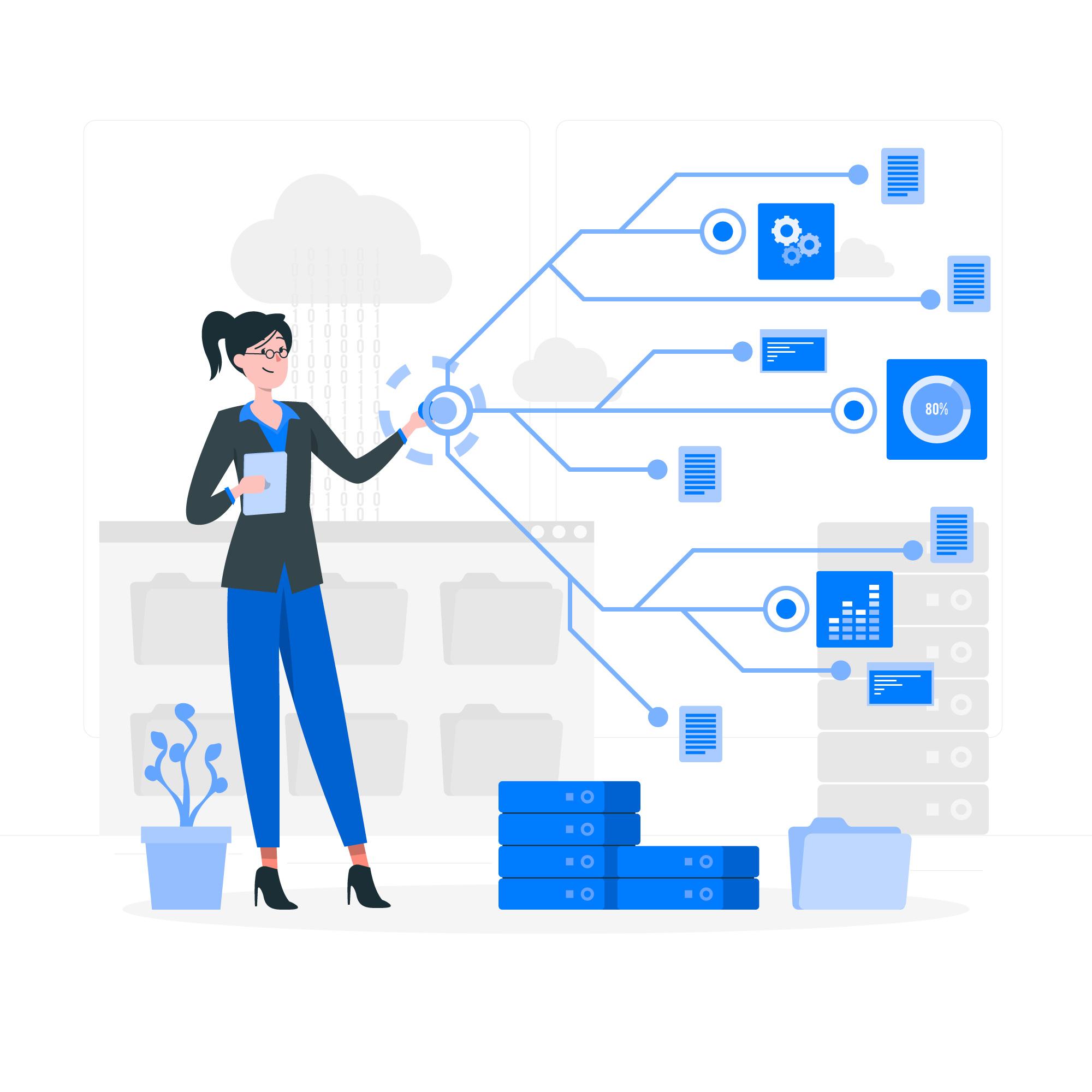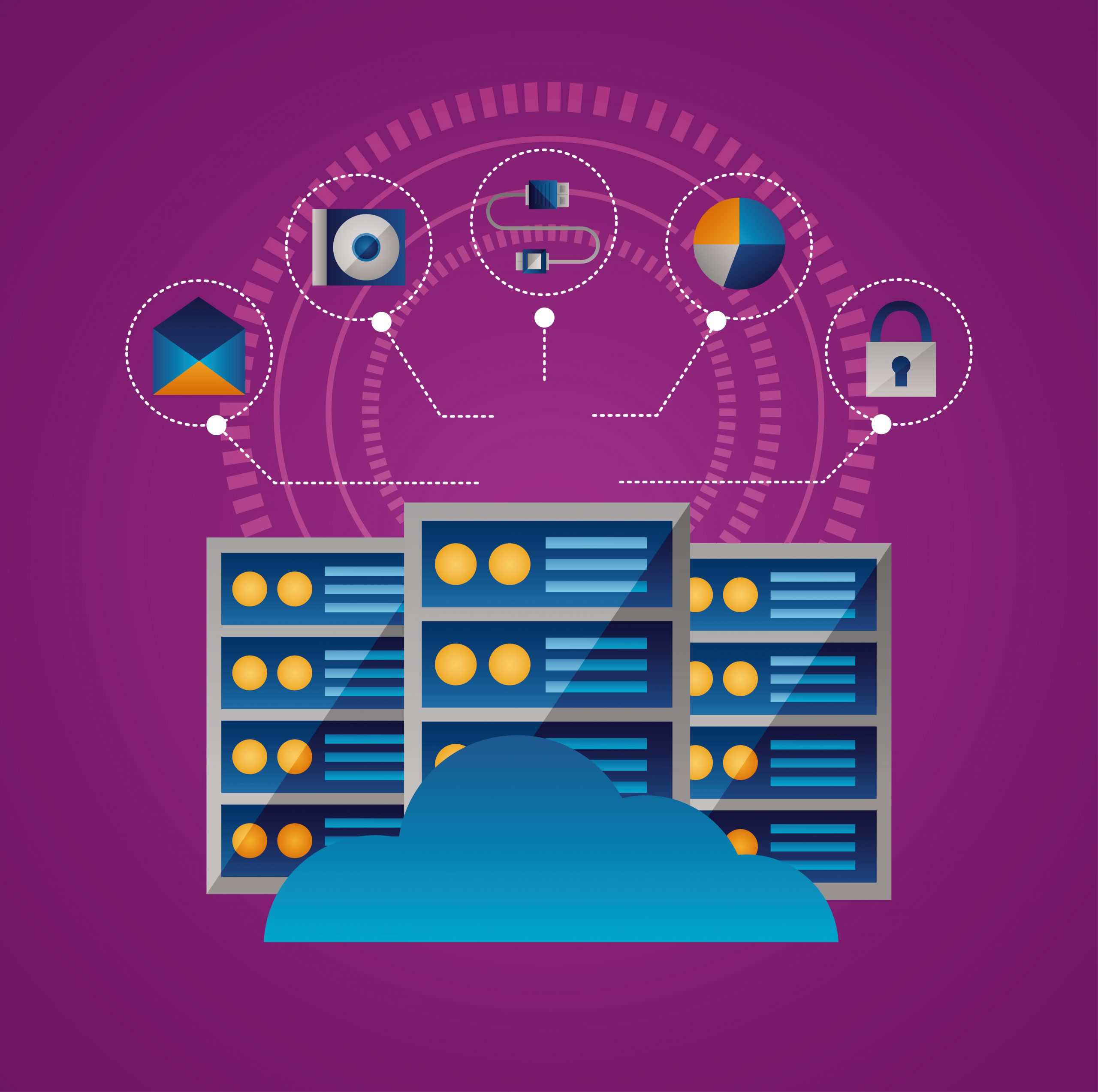Any business that wants to stay financially active needs reporting that is accurate, easy to understand, and provides key business insights. The Profit and Loss statement is where it starts: earnings, expenses, net gains, and losses – all the numbers that tell you if your business is thriving or struggling. And Power BI? It is not just a dashboard tool; it is where raw, ugly financial data finally starts to make sense. If you use it correctly, Power BI provides live visuals, flexible drill-downs, multi-source models, and more control than most accounting tools have ever offered.
When used in combination with systems like Microsoft Dynamics Business Central, Power BI becomes even more effective by offering seamless access to real-time transactional and ledger-level data across multiple business dimensions.
This article is for people who want to build a dynamic, dimension-wise P&L system in Power BI that handles real-world data chaos, such as departments, cost centers, product lines, multiple countries, and last-minute changes.
Let us walk through how it works and where it breaks, with every powerful part left intact:
Understanding Dimension-Wise Profit & Loss Reporting
First, this is not about stacking revenue on one axis and expense on the other. Dimension-wise means slicing the P&L by whatever angle matters: region, brand, warehouse, channel, GL group, time segment, or any other layer you care about.
Power BI handles this strategically if you give it the right data model. You want a fact table with detailed financial transactions (journal entries, invoices, cost allocations) and a set of clean, linked dimension tables such as region, product, customer, cost center, account groupings, and so on. Microsoft Dynamics Business Central provides out-of-the-box support for these dimensions through its finance and accounting modules, allowing you to tag every GL entry with customizable global and shortcut dimensions.
Use a star schema if you can, keep it lean, and avoid snowflakes unless you know exactly why you need one. Build a dedicated calendar table, and further use surrogate keys. And yes, always define your relationships manually because auto-detect will betray you when you need it most.
Drilling down by dimensions allows users to go from “Why did net income drop this quarter?” to “Region A had a 9% cost increase in freight due to supplier changes.” That is the ultimate level of precision you want.
How to Build the P&L in Power BI?
Here is what people do wrong: they think it is drag-and-drop, while it is not.
Creating a real P&L in Power BI takes structure. First, you get your data. That might be SQL tables, Oracle databases, Excel exports from SAP, or APIs from QuickBooks or Xero. Whatever it is, make sure you pull the transaction-level GL entries, account codes, posting dates, and all the metadata tied to those entries.
With Microsoft Dynamics Business Central, you can use native Power BI connectors or OData feeds to pull journal entries, ledger details, dimension tags, and budget lines in real time.
Power BI can ingest from almost anything, but you have to do it the smart way. Use Power Query to shape it. Get rid of junk columns, pivot rows into proper formats, normalize headers, and define account hierarchies manually. Do not let upstream systems dictate your model logic.
Then comes the modeling. Create a chart of the accounts table, and then separate income and expense accounts clearly. Map GL codes to P&L categories: revenue, COGS, OpEx, other income, etc.
Your P&L will collapse if these mappings are wrong. Validate them before you visualize. Now you start building measures, and this is where people get scared. Use DAX not for style, but because it offers the advanced functionality required for complex financial analysis.
You will write:
[Total Revenue] = CALCULATE(SUM(‘GL'[Amount]), ‘GL'[Account Type] = “Revenue”)
[Gross Profit] = [Total Revenue] – [COGS]
[Operating Margin %] = DIVIDE([Operating Income], [Total Revenue])
Build with CALCULATE, keep filter contexts clean, and use variables where needed to avoid repeated evaluation. If performance drops, check cardinality, disable auto date/time, and move logic into the model, not visuals.
Visualize it with Matrix visuals for row-based hierarchies. Use conditional formatting to highlight variances. Also, add slicers for fiscal period, department, or product line. Bookmarks, drill-throughs, and buttons make navigation smoother. Use them to improve navigation when your report becomes difficult to explore efficiently.
Advanced Financial Analysis in Power BI
Once your P&L report is stable, you can begin enhancing it with advanced insights:
1. Revenue Trends That Make Sense
Use DAX to calculate YoY, MoM, Rolling 12, and other trend-based insights. But do not stack 14 visuals. Build dynamic metrics using SWITCH() based on slicer selections. Use line charts if you must, but area charts with transparency or combo visuals with thresholds often tell the story better. Use tooltips for context, show customer count, conversion rate, or sales headcount right there when hovering over net sales.
2. Cost Breakdown That Gets Noticed
Costs are not alarming until someone actually sees where they go. Build expense buckets by including fixed, variable, direct, indirect, and make those DAX measures sharp. Use Decomposition Tree visuals to let users start from total OpEx and drill all the way into “Travel in Region C for Q4 exceeded forecast.” Group rows using GROUPBY, ROLLUP, or SUMMARIZE, and build slicers for expense types or cost owners.
3. Slicers, Filters, and Real User Control
Slicers make or break usability. Use slicers for time, department, location, vendor, and cost category. But also use “what-if” parameters. Let users simulate: “What if Marketing expenses dropped 15%?” Then show the impact on operating income instantly. Sync slicers across pages, and build field parameters to dynamically switch between metrics. Also, use chiclet slicers for cleaner layouts.
4. Including Forecasts, Budgets, and Real Variance Logic
Import budgets from Excel, CSV, or ERP. Clean it. Map it. Build relationships. When using Microsoft Dynamics Business Central, you can pull budget entries from the General Ledger Budget table and align them to your existing model with minimal transformation.
Then write measures like:
[Actual vs Budget] = [Actual] – [Budget]
[Variance %] = DIVIDE([Actual vs Budget], [Budget])
Use bar charts with diverging colors, bullet charts, and KPI indicators to display plan vs actual clearly. Create forecast lines with Power BI’s built-in analytics pane, or use DAX to project future values based on moving averages, growth curves, or even external machine learning models. Highlight major deviations and add commentary placeholders. Use tooltips or card visuals to pull in notes, goals, or thresholds.
Avoid These Costly Mistakes in Power BI Profit and Loss Reports
- Overloading a single table with all data: This approach does not constitute a proper data model. It reduces your Power BI solution to a flat spreadsheet with limited analytical value. Always structure your data using fact and dimension tables.
- Neglecting inventory movement tagging: Failing to accurately track inventory changes will distort your cost of goods sold, leading to incorrect gross margin calculations.
- Incorrect classification of GL entries: Misclassifying expenses as income, or vice versa, results in misleading financial outcomes and compromises the integrity of the entire P&L report.
- Relying on the default date table: Default date tables lack fiscal intelligence. Instead, build a custom calendar that includes fiscal flags, period indexes, week numbers, and other time intelligence components.
- Mimicking Excel-style layouts in Power BI: Attempting to recreate Excel structures line by line undermines Power BI’s strengths. Leverage Power BI’s visual and interactive capabilities to deliver smarter, more dynamic financial insights.
Fixing the Painful Stuff in Power BI P&L Models
At times, the matrix may display blanks, totals may appear incorrect, and filters may not function as expected.
Debug it like this:
- Check relationships. No relationship, no filtering. Simple.
- Use DAX Studio. Profile your measures. Find what is slow.
- Check row context. You used SUMX but forgot FILTER? Yeah, it happens.
- Use variables. Evaluate once. Keep your measures readable and efficient.
And when in doubt, go to the community. The Power BI forum, SQLBI articles, and GitHub are gold.
Exporting Your P&L for External Use
Power BI supports exporting reports to PDF, Excel, and PowerPoint, therefore meeting various presentation and sharing needs.
You can export:
- PDF reports with filters and page layout preserved
- Data tables as Excel with pivot-ready format
- Visuals as images for embedding in slides
- Direct PowerPoint exports that maintain formatting
Also, Power BI lets you embed reports in Teams, SharePoint, or external portals using secure links or publish-to-web (if public). Want to link it into Excel but keep it live? Use Analyze in Excel, and work with pivot tables that still talk to your Power BI dataset.
If your core finance system is Microsoft Dynamics Business Central, exporting and aligning data for board decks, variance commentaries, and investor reports becomes significantly easier due to tight integration across tools.
Final Thoughts
The entire process or purpose of building a P&L report in Power BI is not about dashboards that look pretty. It is about building a real, functional, dimension-wise P&L report in Power BI that your CFO can trust and your analysts can explore.
Yes, it is complicated, and yes, the DAX can get long. But when done right, it saves hours, answers questions, and stops people from exporting CSVs every Friday at 4PM. Power BI can be your best financial tool, if your data model is tight, your measures are clean, and your design keeps real users in mind. And when paired with Microsoft Dynamics Business Central, it gives finance teams a unified reporting and planning environment that scales as the business grows.
And if you need help automating this or embedding it into your ERP, we are here. Streams Solution delivers powerful financial automation systems across Power BI, Microsoft Dynamics Business Central, Salesforce, and NetSuite.